END USER AGREEMENT
THIS END USER AGREEMENT ("AGREEMENT") DESCRIBES THE TERMS AND CONDITIONS NOT AGREE TO THE TERMS AND CONDITIONS OF THIS AGREEMENT, PLEASE CLICK ON THE "I DO NOT AGREE" BUTTON OR PROMPTLY EXIT THIS PAGE.
1. TERMS OF AGREEMENT
(a) Terms of Agreement.Ngames (THE "Company") offers to allow you to play its multi-player online computer games ("Ngames Games") which so far include Fairy Story condi-tioned upon your agreement to all of the terms and conditions contained in this Agreement. Your use of Ngames Games constitute your agreement to all such terms and conditions. To confirm your agreement, you should click on the "I Agree" button at the end of this Agreement. If you do not so agree, you should click on the "I Do Not Agree" button at the end of this Agreement, in which case you reject the offered terms of use and will not be permitted to play Ngames Games. If you have any questions regarding these terms and conditions or the Rules of Conduct, please contact our Company customer service by visiting the following link:Ngames
(b) Amendments. The Company may amend, update, modify or correct this Agreement, or modify the Rules of Conduct at any time in its sole discretion without any obligation to inform the User of the amendment or changes by posting the amended Agreement or modified Rules of Conduct at Ngames. Amendments or changes to the Agreement will be effective immediately after the amended Agreement is posted. Modifications to the Rules of Conduct will be effective immediately upon posting. Your use of Ngames Games after the effective date of any amendments to this Agreement constitutes your agreement to the amendments. You agree to check this Agreement and the Rules of Conduct periodically so you will be familiar with their content as amended or modified from time to time.
2. DESCRIPTION OF SERVICE
The Company offers Ngames Games as online role-playing games services (the "Services") accessible through the Internet at " Ngames " (the "Web Site"). The Company reserves the right to change the URL address of the Web Site at any time and from time to time without prior notice. To use the Services, you will need to install software, which The Company makes available from the Web Site (the "Software"). Anyone desiring to use the Services is required to establish an account with The Company (the "Passport"). The Company does not provide Internet access, and you are responsible for all fees and costs associated with your Internet connection. The Web Site located at Ngames is an active part of the Services and any use of the web Site is governed by the same Terms of Agreement and Rules of Conduct.
3. LICENSE TO USE
Subject to the terms of this Agreement, The Company grants to you a non-exclusive license to use the Services, and a non-exclusive license to use the Software in connection with the Services. You may not sublicense, rent, lease, loan or otherwise transfer the Software for profit, modify, adapt, reverse engineer or recompile the Software, or create any derivative works in respect of the Software or the Services, or otherwise use the Software except as expressly provided in this Agreement.
4. ACCOUNT
(a) Eligibility. Passports are available only to adult individuals eighteen (18) years of age or older. If you are less than 18 years of age and wish to use the Services, your parent(s) or guardian(s) must complete the registration process, open an Passport in their name(s), and accept full responsibility for all obligations under this Agreement. Those who have completed these steps and who maintain their Passport in good standing are sometimes referred to in this Agreement as "Member(s)", "User(s), or "Player(s)". By clicking the "I Agree" button you represent that you are an adult 18 years of age or older. Only one person may use an Passport. The registered User of an Passport may use the Passport or may choose instead to permit a minor child of the registered User to use the Passport. You are liable for all activities conducted through your Passport, and parents or guardians are liable for all activities of their minor child conducted through the Passport.
(b) Passport ID. At the time your Passport is opened, you must choose a name to identify yourself to The Company staff (your "Passport ID"). You may not select as your Passport ID the name of another person, or a name which violates any third party's trademark right, copyright, or other proprietary right, or which may mislead other Members to believe you to be an employee of The Company, or which The Company deems in its discretion to be vulgar or otherwise offensive. The Company reserves the right to delete, or to change, any vulgar or otherwise offensive Passport ID. You have sole liability for all activities conducted through your Passport or under your Passport ID.
(c) Passport. By agreeing to the User Agreement you agree that you do not own the Passport you use to access the Services, the characters The Company stores on The Company servers, the game items in the Passport, or any other data which the servers and accounts are comprised of. The Passport, characters, game items, and any other data which the servers and accounts are comprised of, are properties of The Company.
(d) Character Name. In order to use the Services, you must create a character in anyone of The Games and choose a name for your character to identify your character to other Members (your "Character Name"). You may not select as your Character Name the name of another person, or a name which violates any third party's trademark right, copyright, or other proprietary right, or which may mislead other Members to believe you to be an employee of The Company, or which The Company deems at its sole discretion to be vulgar or otherwise offensive. The Company reserves the right to delete, or alter any vulgar or otherwise offensive Character Name. Only ASCII characters are allowed for any character names in the Game. No Unicode is allowed.
(e)Pledge Names, Pledge Titles, House Signs, Individual Titles, NPC Names. While accessing the Services, it is possible to name your pledge, grant titles to individual members, grant a title to your own character, name NPCs, or name a guild. You may not give a name to a pledge, another character, grant your own character a title, or name an NPC (non-player character) that is the name of another person, or a name which violates any third party's trademark right, copyright, or other proprietary right, or which may mislead other Members to believe you to be an employee of The Company, or which The Company deems at its sole discretion to be vulgar or otherwise offensive. The Company reserves the right to delete, change, or require you to change, any vulgar or otherwise offensive Name. Only ASCII characters are allowed for any names in the Game. No Unicode is allowed.
(f) Passwords. At the time your Passport is opened, you must select a password. You are responsible for maintaining the confidentiality of your password and you are responsible for any harm resulting from your disclosure or allowing the disclosure of your password or from use by any person of your password to gain access to your Passport and Passport ID. At no time should you respond to an online request for a password. The Company will never ask for your password offline or online, except that you will be required to enter your password as part of the log-on process, or when you are requesting the company to perform certain service that requires your password authentication, in which case you will only send your password to designated company email address or company website.
(g) Registration Obligations. You agree to provide true, accurate, current and complete information about yourself as prompted by the Service's registration form ("Registration Data"), and maintain and promptly update the Registration Data to keep it true, accurate, current and complete. If you provide any information that is untrue, inaccurate, not current or incomplete, or The Company has reasonable grounds to suspect that such information is untrue, inaccurate, not current or incomplete, The Company has the right to suspend or terminate your Passport and refuse any and all current or future use of the Service.
(h) Former Members. Members whose Passports have been terminated by The Company may not access the Service in any manner or for any reason, including through any other Passport, without the express written permission of The Company.
(i) Related Passports. If The Company terminates an Passport, The Company may terminate any other Passports that share the same member name, phone number, email address, postal address, Internet Protocol address, or credit card number with the terminated Passport.
(j) Multiple Passports. Currently, each Player, User, or Member is permitted to register more than one account. However, The Company reserves the right to limit the number of Passports each Player may register.
(k) Right To Monitor and Remove Unacceptable Contents. The Company has the right, but not the duty, to review and monitor all content submitted for or included on the Services, and in its sole discretion to remove any content that the Company finds objectionable for any reason, without any prior notice to the Member.
5. SERVICE FEE
For the Games which are free to play. You do not need to pay any service fee to play unless you want to buy the Game Items. However, the Company is not responsible for any other fees or costs you paid or may have to pay in order to play the Games, including, but not limited to, fees to access the internet; fees charged by a location such as a cyber cafe, arcade, or other location; or costs of computer hardware or software.
For the Games which are not free to play, you will be required to pay a certain amount of monthly fee to play (In the mode, all Game Items are available in game). The Company is also not responsible for any other fees or costs you paid or may have to pay in order to play the Games, including, but not limited to, fees to access the internet; fees charged by a location such as a cyber cafe, arcade, or other location; or costs of computer hardware or software.
6. SALES OF POINTS CARD
(a) Purchase of Points Card. The Company may offer to sell to you on the Web Site, from time to time, Ngames Points Card (The “Points Card”). Each Points Card represent certain amount of Ngames Points which can be exchanged to Game Points. Game Points are game-specific points that can be used to acquire virtual items (The "Game Items") in Ngames free to play Games. If you select to acquire a Game Item, you agree that you have understood how the Game Item is used in the Games and are fully responsible for all the consequences related to the use or transfer of such Game Item. You agree that any out-of-game transfer of Game Item is not permitted.. You also agree that the Game Items you have acquired are properties of The Company and not refundable, and what you obtained is merely the right to use such Game Items in the Game. The Company also reserves the right to not sell Points Card to certain players.
(b) Return Policy. Electronic goods (including Ngames Points Card) purchased on Ngames.com and all its related sub-domains, require acceptance of End User Agreements prior to their use. The act of downloading, viewing, or using electronic purchases constitutes acceptance of these Agreements. Upon installation or use of any electronically purchased product, you agree that the electronic product is no longer eligible for return. Ngames Points Card, once purchased, is not refundable, in whole or in part. If any payment is disputed or charged back, the associated Ngames account(s) may be suspended, or terminated if any fraudulent activity is detected.
(c) Security and Anti - Fraud. For security and anti-fraud purpose, the Company may require the purchaser of the Game Items to provide personal information such as name, address, phone number, social security number, and copy of picture ID. Purchasers may also be required to write and sign a statement certifying that their purchases are authorized and legitimate. Failure to do so may result in suspension of the purchaser's Passport.
7. TRADING AMONG PLAYERS
Trading of Game Items or in game money between Players on the same server is permitted. All other trading or transfers, including without limitations, trading of Passport ID, Passport Names, and all out-of-game transfers, are strictly prohibited.
The Company is not responsible for any losses occurred related to any permitted or prohibited trading activities. ANY AND ALL PROHIBITED CONDUCTS MAY RESULT IN IMMEDIATE TERMINATION OF THE ACCOUNTS INVOLVED IN SUCH TRADING.
8. CONTENT AND MEMBER CONDUCT
(a) Content. You acknowledge that: (i) by using the Software and the Service you will have access to graphics, sound effects, music, animation-style video and text (collectively, "Content"), and (ii) Content may be provided under license by independent content providers, including text contributions from other Members (all such independent content providers shall hereinafter be referred to as "Content Providers"). The Company does not pre-screen Content as a matter of policy. The Company has the right, but not the obligation, to remove Content at any time which it deems to be harmful, offensive, or otherwise in violation of this Agreement.
(b) Rights in Content. You acknowledge that The Company and Content Providers have rights in their respective Content under copyright and other applicable laws, and that you accept full responsibility and liability for your use of any Content in violation of any such rights. You agree that you will not use any Content other than in connection with playing Ngames Games.
(c) Member Content. Members can upload Content to our servers in various forms, such as in selections you make for Ngames Games and in bulletin boards and similar user-to-user areas. Unless specified otherwise in your transmission, by submitting your Content to any area on the Service, you automatically grant (or you warrant that the owner of such Content has expressly granted) to The Company the royalty-free, perpetual, irrevocable, non-exclusive right and license to use, reproduce, modify, adapt, publish, translate, create derivative works from, distribute, perform and display such Content worldwide and/or to incorporate it in other works in any form, media, or technology now known or later developed.
(d) Member Conduct. You agree not to use the Service to: (i) upload, post, e-mail or otherwise transmit Content that infringes any third party rights; (ii) impersonate any person or entity, including, but not limited to, The Company's employee, or falsely state or otherwise misrepresent your affiliation with a person or entity; (iii) upload, post, e-mail or otherwise transmit Content that violates any law or regulation; (iv) upload, post, e-mail or otherwise transmit Content as determined by The Company at its sole discretion that is harmful, threatening, abusive, harassing, tortuous, defamatory, vulgar, obscene, libelous, invasive of another's privacy, hateful, or racially, ethnically or otherwise objectionable; or contains any viruses, Trojan horses, worms, time bombs, cancelbots or other computer programming routines that are intended to damage, detrimentally interfere with, surreptitiously intercept or expropriate any system, data or personal information; (v) upload, post, email or otherwise transmit any Content that you do not have a right to transmit under any law or under contractual or fiduciary relationships (such as inside information, proprietary and confidential information learned or disclosed as part of employment relationships or under nondisclosure agreements); (vi) upload, post, email or otherwise transmit any unsolicited or unauthorized advertising, promotional materials, "junk mail," "spam," "chain letters," "pyramid schemes," or any other form of solicitation; (vii) interfere with or disrupt the Service or servers or networks connected to the Service, or disobey any requirements, procedures, policies or regulations of networks connected to the Services; or (viii) "stalk" or otherwise harass another member.
(e) Cheating Programs. To ensure fair play, The Company does not allow the use of any cheating programs such as macros, bots, or mouse simulators etc., to play Ngames Games. If you use these cheating programs, you may suffer severe consequences including, but not limited, to the followings: (i) The Company may suspend your Passport for an indefinite period time; (ii) The Company may terminate your Passport; and (iii) The Company reserves the right to seek further legal remedies against you.
(f) Modification of the Client Program. All Members must use the client programs provided by the Company. The Company periodically updates the client program as well, and all players are required to use the latest version of the Games. Modification of the client programs of the Games is strictly prohibited. Any violations may result the termination of your Passport.
(g) Exploitation of Program Bug. Members are prohibited from exploiting any programming bugs in Games, on the Web Site, and/or within The Company's system. Any violations may result the termination of Passport.
9. OFFICIAL SERVICE
The Company has designed Ngames Games for play only as offered by The Company at the Web Site. You agree to play Ngames Games only as offered by The Company at the Web Site and not through any other means. You further agree not to create or provide any other means through which Ngames Games may be played by others, as through server simulators. You acknowledge that you do not have the right to create, publish, distribute, create derivative works from or use any software programs, utilities, applications, simulators or tools derived from or created for Ngames Games, except that you may use the Software to the extent expressly permitted by this Agreement. You may not take any action which imposes an unreasonable or disproportionately large load on our infrastructure. You may not sell or auction any Ngames Games accounts, characters, items, coin or copyrighted material.
10. PRIVACY
(a) The personal information you provide us during registration is used for our internal purposes only. The Company uses the information The Company collected to learn what you like in order to improve the Service. Except as otherwise expressly permitted by this Agreement or as otherwise authorized by you, The Company will not give any of your personal information to any third party without your express approval. The Company does not guarantee the security of any of your private transmissions against unauthorized or unlawful interception or access by third parties. If you request any technical support, you consent to our remote accessing and review of the computer you load the Software onto for purposes of support and debugging. You agree that The Company may communicate with you via email and any similar technology for any purposes relating to the Services, the Software, and any services or software which may in the future be provided by us or on our behalf.
(b) The Company can (and you authorize us to) disclose any information about you to private entities, law enforcement agencies, or government officials, as The Company, in our sole discretion, believe necessary or appropriate to investigate or resolve possible problems or inquiries, or as otherwise required by law.
11. PARENTAL GUIDANCE
While The Company may choose to monitor and take action upon inappropriate Game play, chat or links to the Service, it is possible that at any time there may be language or other material accessible on or through the Services that may be inappropriate for children or offensive to some users of any age. The Company cannot ensure that other players will not provide content or access to content that parents or guardians may find inappropriate or that any User may find objectionable. The Company does not as a matter of policy pre-screen the Content of the materials or communications transmitted by each player.
12. INTERRUPTION OF SERVICES
(a) The Company reserves the right to interrupt the Services from time to time on a regularly scheduled basis or otherwise with or without prior notice in order to perform maintenance.
(b) You acknowledge that the Services may be interrupted for reasons beyond the control of The Company, and The Company cannot guarantee that you will be able to access the Services or your Passport whenever you may wish to do so. The Company shall not be liable for any interruption of the Services, delay or failure to perform resulting from any causes beyond its reasonable control.
(c) The Company shall not be obligated to refund any and all portion of any Game Item Purchases or Passport fees (if any) by reason of any interruption of the Services and by reason of any of the circumstances described in paragraph (a) or (b) of this provision.
13. DISCLAIMER OF WARRANTIES
THE COMPANY PROVIDES THE SERVICES, THE SOFTWARE, THE ACCOUNT, THE Ngames GAMES AND ALL OTHER SERVICES ON AN "AS IS" BASIS, AND HEREBY EXPRESSLY DISCLAIMS ALL WARRANTIES OR CONDITIONS OF ANY KIND, WRITTEN OR ORAL, EXPRESS, IMPLIED OR STATUTORY, INCLUDING WITHOUT LIMITATION ANY IMPLIED WARRANTY OF TITLE, NONINFRINGEMENT, MERCHANTABILITY OR FITNESS FOR A PARTICULAR PURPOSE.WITHOUT LIMITING THE FOREGOING, THE COMPANY DOES NOT WARRANT THAT THE SERVICES, YOUR ACCOUNT, OR Ngames GAMES WILL MEET YOUR REQUIREMENTS, OR THAT THE OPERATION OF THE SERVICES, YOUR ACCOUNT, OR Ngames GAMES WILL BE UNINTERRUPTED, ERROR-FREE, CONTINUOUS, SECURE, VIRUS-FREE, OR THAT THE DEFECTS IN THE SERVICES, YOUR ACCOUNT, OR Ngames GAMES WILL BE CORRECTED.THE COMPANY DOES NOT WARRANT OR MAKE ANY REPRESENTATION REGARDING THE USE OR THE RESULTS OF THE USE OF THE SERVICE OR RELATED DOCUMENTATION IN TERMS OF THEIR CORRECTNESS, ACCURACY, QUALITY, RELIABILITY, APPROPRIATENESS FOR A PARTICULARLY TASK OR APPLICATION, OR OTHERWISE.NO ORAL OR WRITTEN INFORMATION OR ADVICE GIVEN BY THE COMPANY OR ITS AUTHORIZED REPRESENTATIVES SHALL CREATE A WARRANTY OR IN ANY WAY INCREASE THE SCOPE OF THIS WARRANTY.YOU ARE ENTIRELY RESPONSIBLE FOR AND ASSUME ALL RISK FOR USE OF THE SERVICES, YOUR ACCOUNT, AND Ngames GAMES.YOU SHOULD NOT USE THE SERVICES IN HIGH-RISK ACTIVITIES WHERE SUBSTANTIAL DAMAGE COULD RESULT IF AN ERROR OCCURRED.THE COMPANY DOES NOT WARRANT OR REPRESENT THAT ITS SECURITY PROCEDURES WILL PREVENT THE LOSS OR IMPROPER ACCESS TO YOUR DATA.THE COMPANY IS NOT RESPONSIBLE FOR TRANSMISSION ERRORS OR CORRUPTION OR SECURITY OF INFORMATION CARRIED OVER TELECOMMUNICATION LINES. Some states do not allow the disclaimer of implied warranties, so the foregoing disclaimer may not apply to you. This warranty gives you specific legal rights and you may also have other legal rights that vary from state to state.
14. LIMITATION OF LIABILITY
(a) THE MAXIMUM AMOUNT AND THE TOTAL LIABILITY OF THE COMPANY TO YOU FOR ALL DAMAGES, LOSSES, AND CAUSES OF ACTION (WHETHER IN CONTRACT, TORT (INCLUDING NEGLIGENCE), OR OTHERWISE) SHALL NOT EXCEED THE TOTAL FEES PAID BY YOU TO THE COMPANY FOR THE TOTAL PURCHASE OF GAME ITEMS IN AND WITHIN THE SAME MONTH OF THE EVENT CAUSING LIABILITY.IN NO EVENT SHALL THE COMPANY, OR ANY OF ITS SHAREHOLDERS, PARTNERS, AFFILIATES, DIRECTORS, OFFICERS, EMPLOYEES, AGENTS OR SUPPLIERS, BE LIABLE TO YOU OR TO ANY THIRD PARTY FOR ANY SPECIAL, INCIDENTAL, CONSEQUENTIAL, PUNITIVE OR EXEMPLARY DAMAGES, INCLUDING WITHOUT LIMITATIONS, ANY DAMAGES FOR LOST PROFITS, ARISING (WHETHER OR IN CONTRACT, TORT, STRICT LIABILITY OR OTHERWISE) OUT OF OR IN CONNECTION WITH THE SERVICES, THE SOFTWARE, YOUR ACCOUNT OR THIS AGREEMENT, WHETHER OR NOT THE COMPANY MAY HAVE BEEN ADVISED THAT ANY SUCH DAMAGES MIGHT OR COULD OCCUR. Some states do not allow the foregoing limitations of liability, so they may not apply to you.
(b) If you purchased a Game Item, you agree to release any and all liabilities of The Company related to your purchase and use of the Game Item, except that the Company is responsible for providing such Game Item to your Passport in Ngames Games.
(c) You agree to release any and all liabilities of the Company related to any computer virus infection to your computer, whether it is though The Company's server or third party activities.
(d) You agree that The Company will not be held responsible or liable for anything that occurs or results from accessing or subscribing to the Ngames Games services.
15. UNCENSORED INFORMATION
YOU UNDERSTAND THAT CONTENT AND MATERIALS ON THE INTERNET MAY BE CREATED AND MAINTAINED BY THIRD PARTIES (SUCH AS USER MESSAGE BOARD) AND THAT PORTIONS OF SUCH MATERIALS MAY BE SEXUALLY EXPLICIT, OBSCENE, OFFENSIVE, OR ILLEGAL.IN NO EVENT SHALL THE COMPANY BE LIABLE TO ANY PERSON OR ENTITY, EITHER DIRECTLY OR INDIRECTLY, WITH RESPECT TO ANY MATERIALS FROM THIRD PARTIES ACCESSED THOUGH THE SERVICE.YOU ASSUME TOTAL RESPONSIBILITY AND RISK FROM YOUR USE OF THE SERVICES AND INTERNET GENERALLY.THE COMPANY DISCLAIMS ANY AND ALL RESPONSIBILITY FOR CONTENT CONTAINED IN ANY THIRD PARTY MATERIALS PROVIDED THOUGH HYPERLINKS OR IN ANY OTHER FORMS.
16. INDEMNIFICATION
AT THE COMPANY'S REQUEST, YOU AGREE TO DEFEND, INDEMNIFY AND HOLD HARMLESS THE COMPANY, ITS SHAREHOLDERS, PARTNERS, AFFILIATES, DIRECTORS, OFFICERS, EMPLOYEES, AGENTS OR SUPPLIERS, ITS LICENSEES, DISTRIBUTORS, CONTENT PROVIDERS, AND OTHER MEMBERS OF THE SERVICE, FROM ALL DAMAGES, LIABILITIES, LOSSES, DAMAGES, JUDGMENTS, CLAIMS, CAUSES OF ACTION, CLAIMS, AND EXPENSES, INCLUDING ATTORNEYS' FEES AND COSTS, WHICH THE COMPANY MAY HEREAFTER INCUR, SUFFER, OR BE REQUIRED TO PAY, DEFEND, SETTLE (SUBJECT TO ANY LIMITATIONS SET FORTH IN THIS AGREEMENT), OR SATISFY AS A RESULT OR ARISING OUT OF YOUR USE OF THE SERVICES OR ANY BREACH OF THIS AGREEMENT BY YOU.
17. TERMINATION
(a) The Company may terminate this Agreement (including your Software license and Passport) immediately and without notice if you breached this Agreement or willfully infringe any third party intellectual property rights, or if The Company are unable to verify or authenticate any information you provide to us, or upon Game play, chat or any player activity whatsoever which is, in our sole discretion, inappropriate and/or in violation of the spirit of Ngames Games. If The Company terminates this Agreement under any circumstances, you will lose access to your Passport without refund of any fees paid for the purchases of any Game Items or unused access time.
(b) You agree that if the Services or your Passport is terminated or cancelled for any reasons or length of time, you are not entitled to any reimbursement or refund of any fees paid for the purchases of any Game Items or unused access time.
18. CHOICE OF LAW AND VENUE.
This Agreement is governed by and shall be construed and enforced under the laws of the State of California, without applying any conflicts of law principles that would require application of the law of any other jurisdiction. You agree that all actions or proceedings arising in connection with this Agreement shall be tried and litigated exclusively in the state or federal (if permitted by law and a party elects to file an action in federal court) courts located in Los Angeles, State of California.
19. GENERAL PROVISIONS
Except as provided in this Agreement, any changes to this Agreement must be in writing and signed by The Company and you. If any provision of this Agreement is held to be invalid or unenforceable, such provision shall be struck and the remaining provisions shall remain in force. The UN Convention on Contracts for the International Sale of Goods is expressly disclaimed. Our failure to act with respect to a breach by you or others does not waive our right to act with respect to subsequent or similar breaches. You may not assign or transfer this Agreement or your rights hereunder, and any attempt to the contrary is void, without written permission of The Company. This Agreement sets forth the entire understanding and agreement between The Company and you with respect to the Company, the Services and Ngames Games, and this Agreement supersedes all prior agreements (oral or written, if any) between the parties. Notwithstanding anything else in this Agreement, no default, delay or failure to perform on the part of The Company shall be considered a breach of this Agreement if such default, delay or failure to perform is shown to be due to causes beyond the reasonable control of The Company. All notice given by you or required under this Agreement shall be faxed to (909) 612-0679, Attention: Customer Support, and are effective on the date received.
YOU ACKNOWLEDGE THAT YOU HAVE READ AND ACCEPT THESE TERMS AND CONDITIONS BY PRESSING THE "I AGREE" BUTTON BELOW AND AGREED TO BE BOUND BY ITS TERMS AND CONDITIONS. IF YOU DO NOT AGREE TO THESE TERMS AND CONDITIONS, YOU MAY CHOOSE NOT TO BECOME A USER OF THE SERVICE BY PRESSING THE "I DO NOT AGREE" BUTTON BELOW AND YOU WILL NOT BE PERMITTED TO PLAY Ngames GAMES.
Copyright © 2010-2019 NGames Interactive Limited All rights reserved.
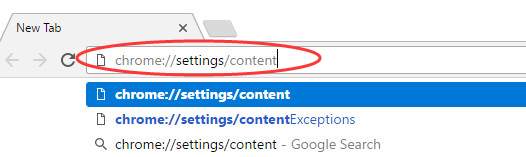
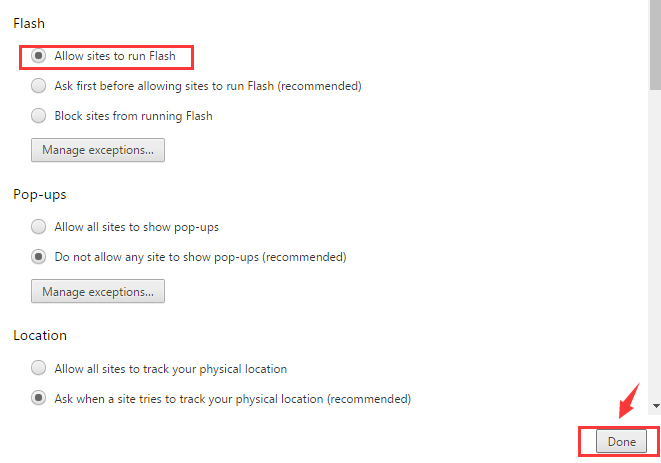
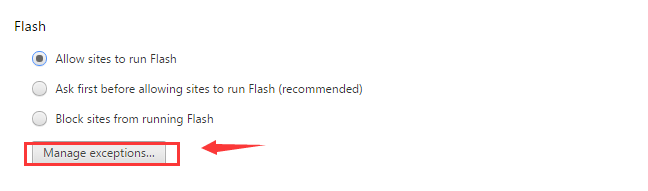
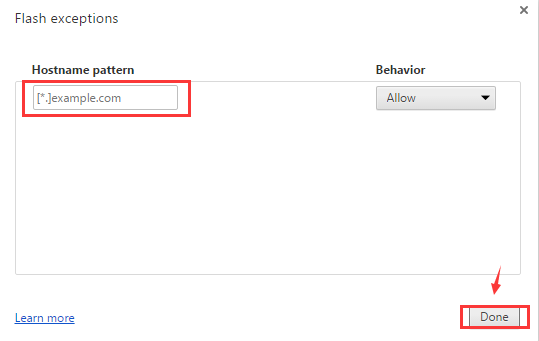
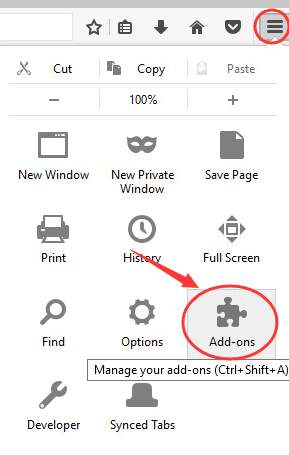
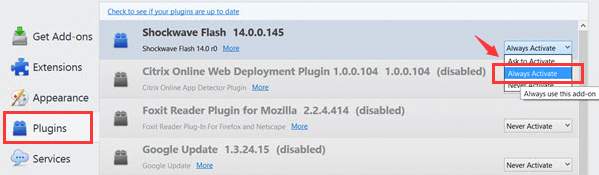
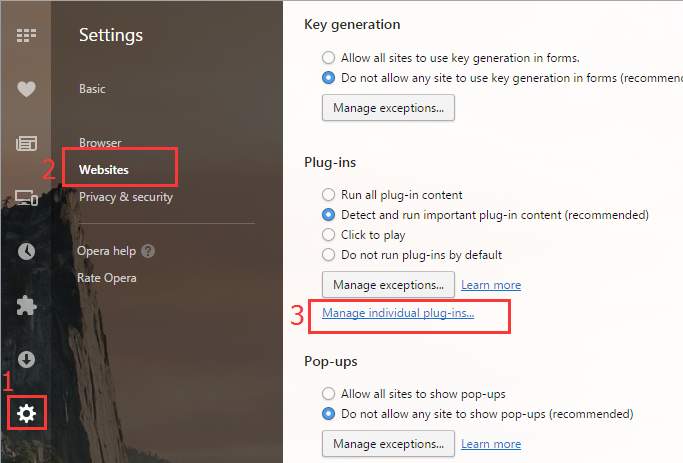

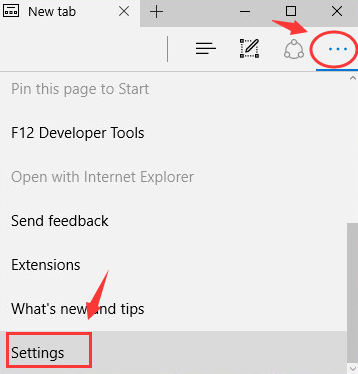
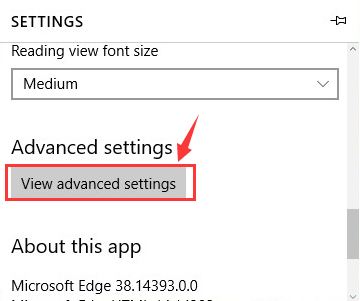
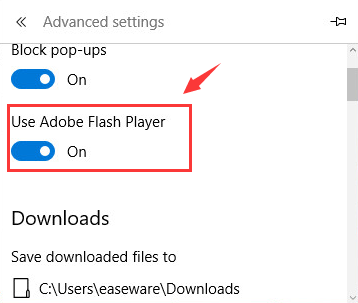

 Cowboy
Cowboy Ball Hit
Ball Hit Drift Road
Drift Road Ninja Jump
Ninja Jump DD Tank
DD Tank Global Strike
Global Strike League of Angels
League of Angels